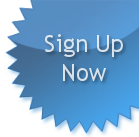Map Your Running Route
To start mapping your run first click the "Start" button along the top of the map, then click on the map to mark you route. For more information on how to use the map review the help guide below the map.  Getting started video...
Getting started video...
 Getting started video...
Getting started video...

- Jump to:

- Calculated distance: 0.00 miles
Loading course map...
(Please hold)

Help Guide:
How to Get Milage:
To get the milage of a run first click the start button and then mark the map with your run. While your mapping your run the milage will be displayed along the bottom right of the tool bar (the tool bar is across the top of the map). Milage is displayed in miles.
Jump to... GO:
This feature allows you to navagate the map to a specific location. You can type into the text box a location (full location or incomplete) and click the GO button. The map will then be displayed for that location of the world.
Start button:
This button is used to start recording of a running route. Simply click this button to begin mapping your course. If you click the Clear, Pause, or Stop button you will need to click the Start button to continue marking your route.
Pause button:
The pause button will allow you to pause recording of clicks on the map. So once you've started mapping your running route and you want to freely move around with out a click on the map becoming a marker point you can click this button to pause the recording. To unpause simply click the start button again.
Stop button:
The stop button will stop the recording of the route. It also has the due function of allowing you, when you resume recording by hitting the start button, to have a break in the route your marking. You'll be able to mark a route, click the stop button, then click the start button and start the route line again (without connecting your last point to the next point you mark). For a visual view the video.  video...
video...
 video...
video...
Clear button:
The clear button will remove all markers and routes from the map. As well this zeros out the distance calculated. You will need to click start once again to begin marking a new route.
Undo button:
Undo allows you to undo the last point you clicked on the map. This function will also pan your view of the map to the area where the last marker is now placed. This way you're not searching all over the place for it!
Redo button:
The redo button redoes what ever mark you undid by hitting the undo button. As well this funtion pans you to the marker that is not reapplied to the map.
Miles button:
You can toggle mile markers on or off by clicking the mile marker button (button looks like a tear-drop with the word Miles under it). When toggled on, miles will be automatically caculated and marked along the course you map out. To hide the miles simply click this button again and the markers will be removed. Markers are placed on the map in the form of the familar google map tear-drop (in green color). Each marker displays that mile as a number within the tear-drop.
Save button:
The save button allows you to save course or runs you have marked. Simply mark your run and then click this button. Next fill out the form to save your route. As well, you can also choose to share your route. You must have an account with us in order to save your route. So sign up page and start saving and sharing your routes.  video...
video...
 video...
video...
Open button:
The open button opens up a mini window from which you can open saved courses. There are two tabs in this window for opening pre-marked routes. One is fr shared routes marked by other using our route mapper. And the other is for saved routes you marked. To use the saved routes you must first have an account with us. If you don't have one yet then sign up today!  video...
video...
 video...
video...